Analytics & Call Recording Archive
Analytics or Call Recording Archive Application
To apply for the Call Recording Archive product or the Analytics-only product, please use the relevant link below.
Overview
Below is a brief description of the features of the Analytics product
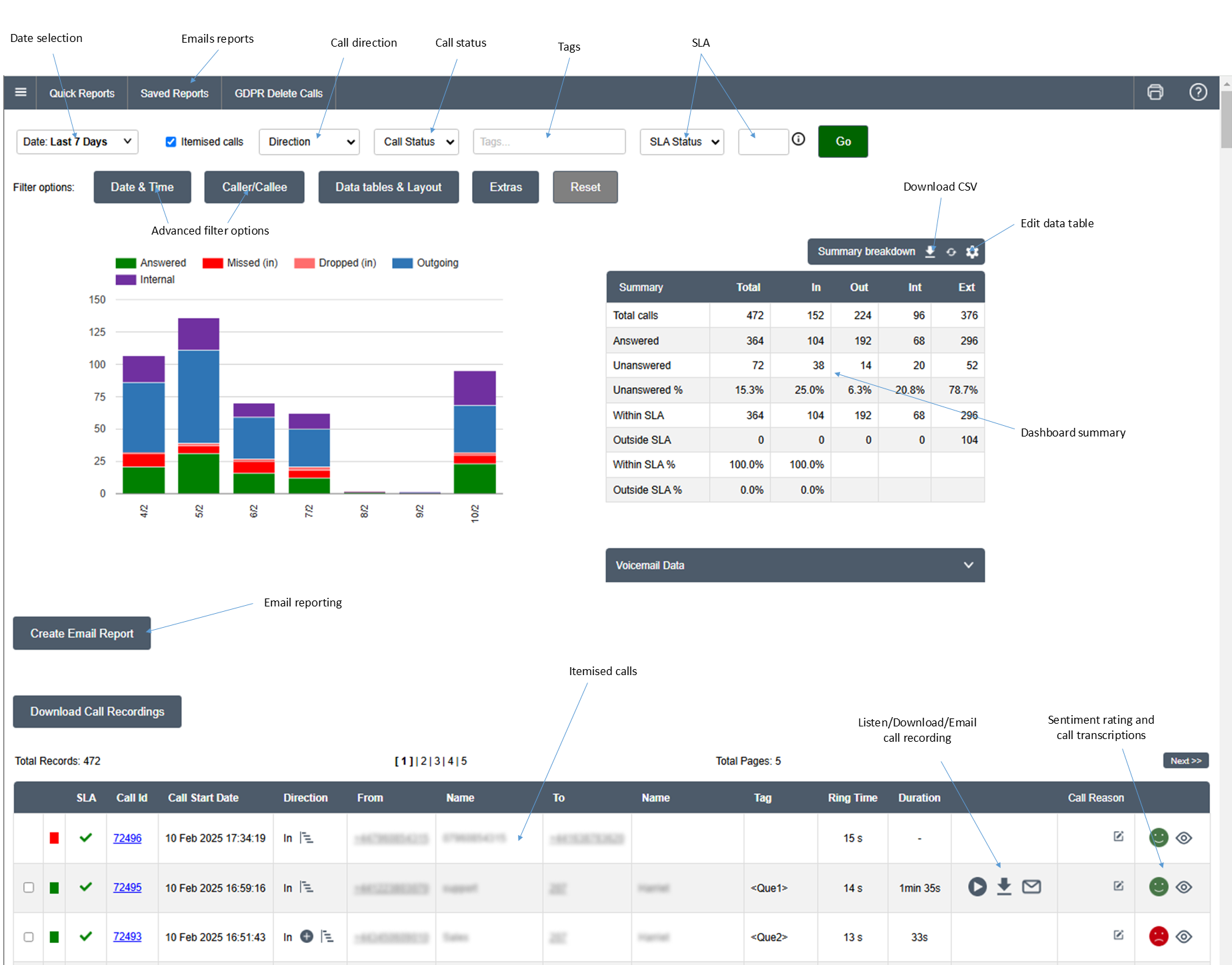
General Filter Options
| Date selection | Gives options for date ranges to filter the data against. Options include Today, Yesterday, Last 7 Days, This Week, Last Week, This Month and Last Month |
| Call direction | Direction of the call which includes In (Inbound), Out (Outbound), Int (Internal), Ext (External - In and Out combined) |
| Call status | Final status of the call which includes Answered, Missing, Unreturned |
| Tags | Tagging is used on the PBX to determine the routing of the call relating to the queue the call is in. Adding the tag value into this field will filter on that tag |
| SLA | An SLA time can be set (in seconds) and the data can then be filtered to be calls answered Within that SLA or Outside that SLA |
| Dashboard summary | Table of summary data for the report |
| Itemised calls | A list of individual calls for the report |
| Email reports | Show a list of reports that are currently scheduled to be sent overnight. Reports can be added to the list of email reports by generating the report from the Analytics tool and then clicking the [Create Email Report] button. From here, a list of email addresses can be added to the report along with which days of the week to send the report. |
Date & Time Filter Options
| Working hours | Sets the days and hours that define the working week |
| Reverse working hours | Returns call that are not part of the defined working hours |
| Exclude weekend | Removes and weekend calls from the report data |
Callee/Caller Filter Options
| From | The source/caller of the call which can be either a selected list of extensions/phone number or a drop-down list of Departments configured on the PBX. NOTE: There is an OR/AND dropdown option to allow logic combinations with the To field (see below) |
| To | The destination/callee of the call which can be either a selected list of extensions/phone number or a drop-down list of Departments configured on the PBX. NOTE: There is an OR/AND dropdown option to allow logic combinations with the From field (see above) |
| From (exclude) | A list of source/caller phone number (or extensions) to exclude from the report data |
| To (exclude) | A list of destination/callee phone number (or extensions) to exclude from the report data |
| Number Normalisation | Give the option to remove the + prefix from the phone number of replace the country code with 0. For example: +447777777777 --> 07777777777 |
Data tables & Layout
| Agent breakdown | Shows a table of call data by agent |
| Department breakdown | Shows a table of call data by department |
| Tag breakdown | Shows a table of call data by tag |
| Daily breakdown Hourly breakdown Half-hourly breakdown Quarter-hourly breakdown | Different options available depending on the date selection. Daily breakdown available for all date selection except Today and Yesterday. Hourly, Half-hourly and Quarter-hourly available for Today and Yesterday |
| Exclude chart | Removes the graph/chart from the report |
| Exclude summary | Removes the summary table from the report |
| Exclude voicemail | Removed the voicemail table from the report |
| Hourly chart | Sets the chart to by an hourly breakdown to override the default daily breakdown for date selections other than Today and Yesterday |
Extra Filter Options
| Primary Call Reason Secondary Call Reason | For customers with the Post-Call Actions product, this allows the calls to be filtered by the pre-defined call reasons selected when the call ends |
| AI Filtering | For customers with the Call Recording AI product, this allow the calls to be filtered by the selected sentiment rating. Also options to search transcriptions and tick box to reverse the search query to find transcriptions excluding the search term |
| Engagement Type | For customer with the Live Chat & Chatbot product, this allows the report to be either for calls or for live chats |
| Custom Report | Bespoke reports defined for specific customers, including a Summary report and Call Reasons breakdown |
Data Tables
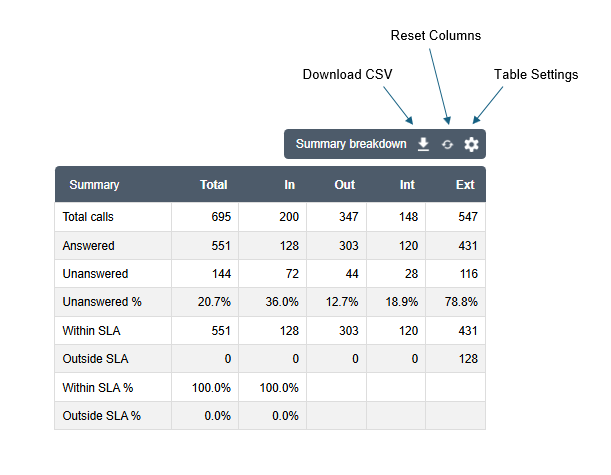
| Download CSV | Clicking this icon will download the data from the table in a CSV format |
| Reset Columns | If the columns selected for the table have changed from the default settings, clicking this icon will reset the columns to either the default columns for the client or the default columns for the table if there is currently no client default set |
| Table Settings | This icon takes you to the table configuration page where you can select which columns are required, override the columns names with a preferred name and also set the default columns for the client. A screen similar to the image below will appear allowing drag-and-drop of the columns on the right into the list of columns to display on the left. |
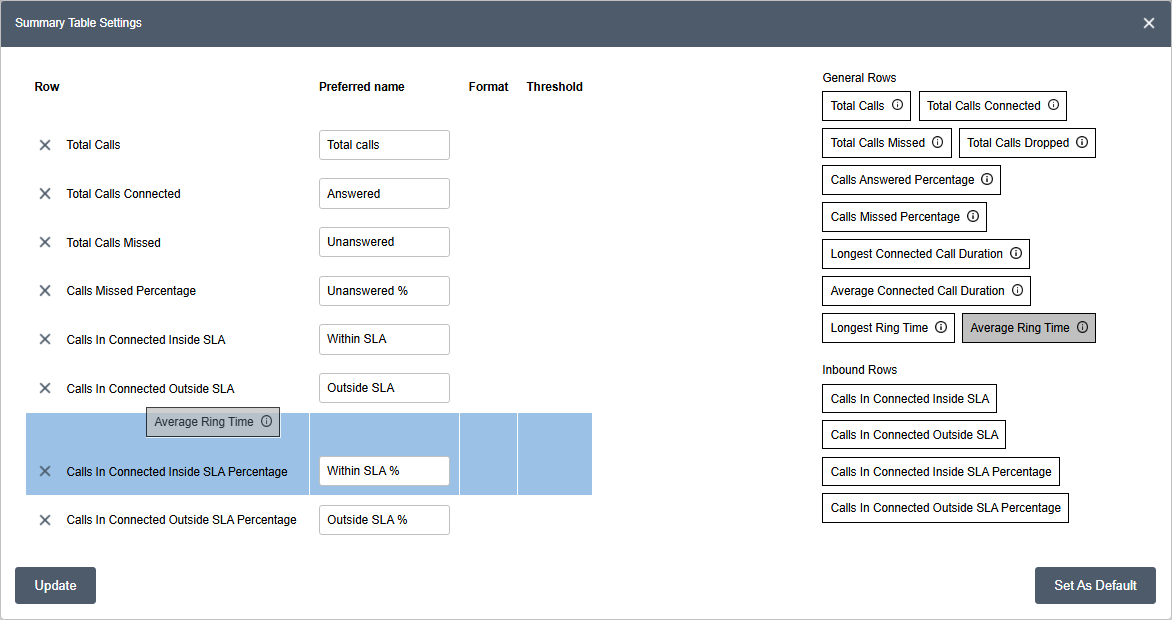
- In order to edit the columns of a saved report, click on the [View now] button associated with the saved report, then edit the columns for the tables and click the [Create Email Report] button to create a new copy of the report. It is not currently possible to edit the columns of a data table from an existing saved report.
- The Summary table metrics may not match the Agent Breakdown when an agent filter is applied. The Summary table includes all calls that contain one or more call legs involving the selected agent, whereas the Agent Breakdown table reports only calls that are directly attributed to that agent.
Email Reports
Email reports can be configured on a schedule by selecting the day of the week as per the screenshot below. It is also possible to send a test email for the report to check the format and data to ensure it's as required before enabling the schedule. Clicking on the [View now] will auto-load the report in the Analytics tool itself allowing quick access to pre-configured reports.
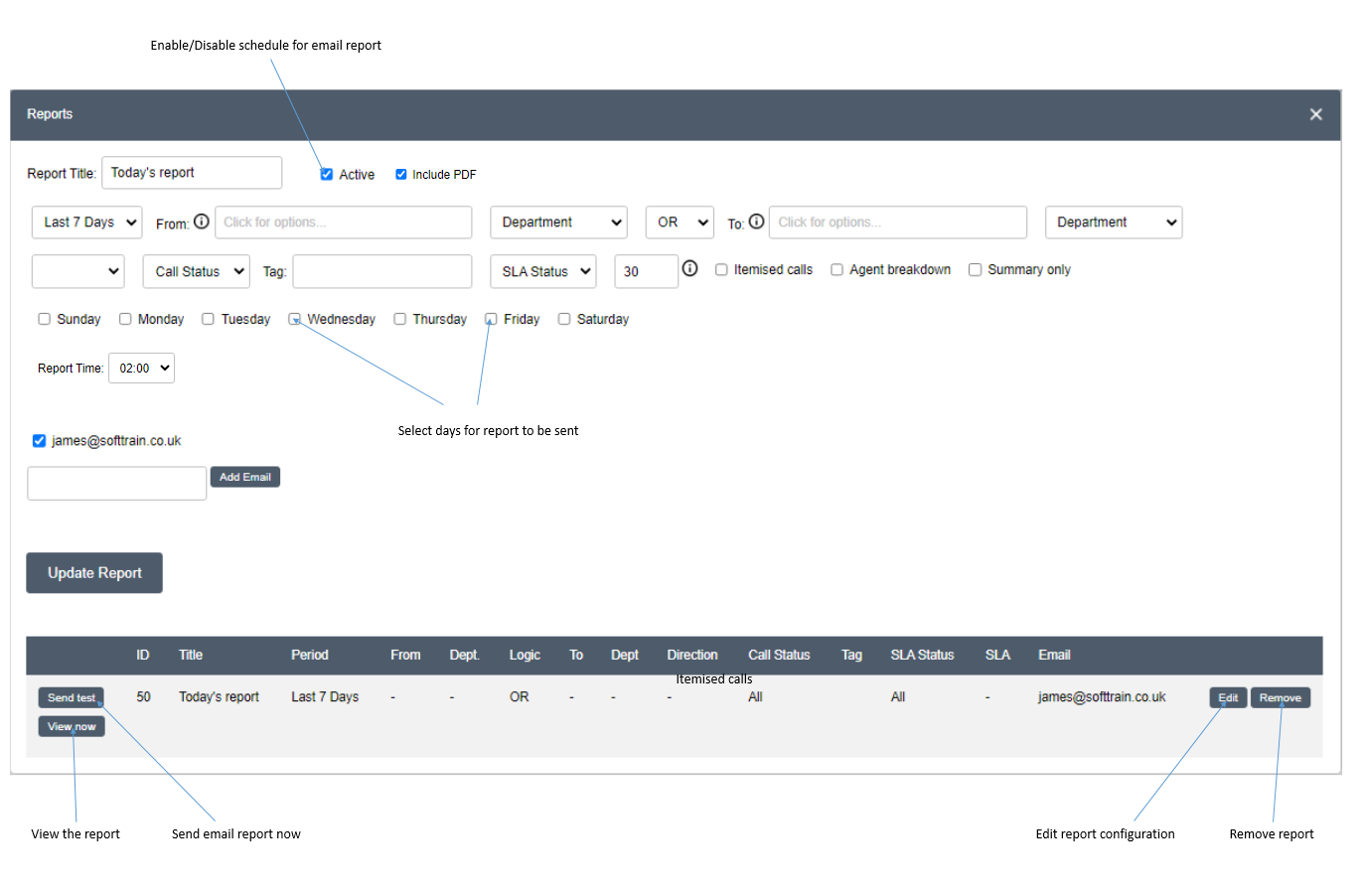
NOTE: Reports for Last Month are sent on the first day of the month.
Call Recording Archive
The Call Recording Archive product is based on the Analytics product but with the additional feature of allowing call recordings to be archived in the cloud. Call recordings can then be listened to or downloaded from the cloud storage using the Analytics tool. Individual users can be added to the Call Recording Archive and permissions set as to which call recordings they can listen to or download.
The following image shows how the permissions can be assigned including rules for Allowing or Denying access, whether to allow or deny based on which extensions the call is From or To and whether the call recording can be Listened to or Downloaded. There is also a tick box option to restrict access to viewing the analytics items (Restrict Analytics Items) for the same calls that are filtered by the rules (by default, all calls details can be viewed by all users). Only Administrators are allowed to assign user permissions.
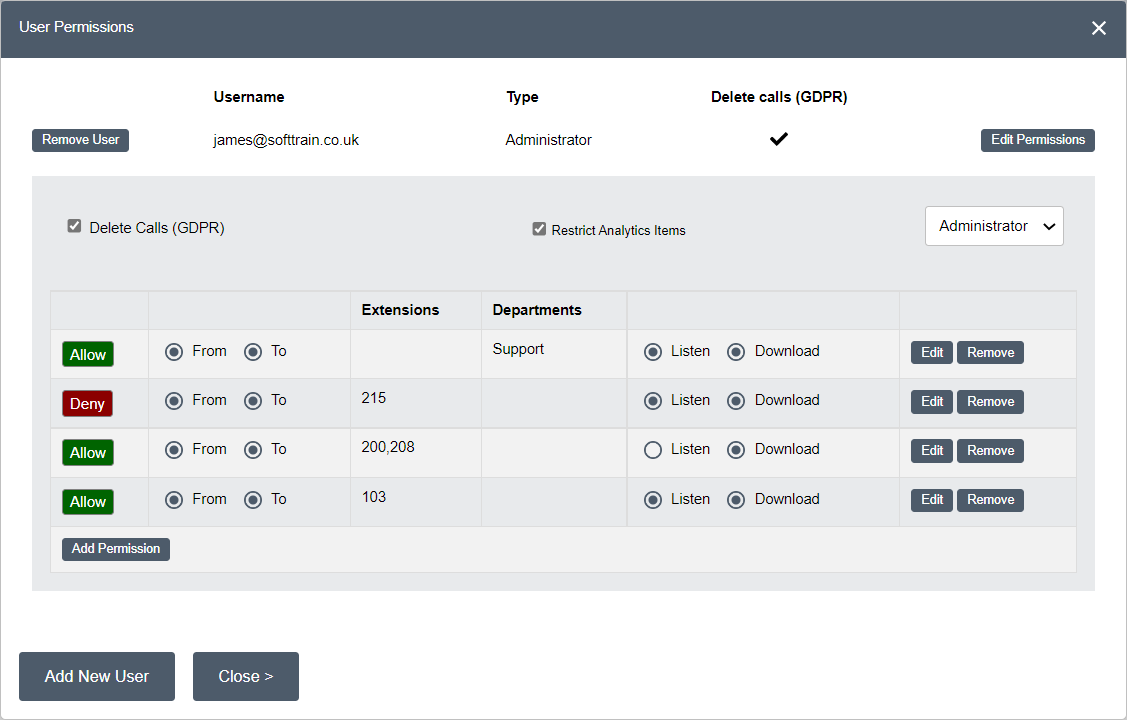
Delete Call Recordings (GDPR)
There is a option when assigning permissions to allow the user to have the ability to delete call recording for GDPR-purposes. When this is enabled, the user will be able to search for calls based on the telephone number and then given the option to remove the call recordings for those calls as per the image below.
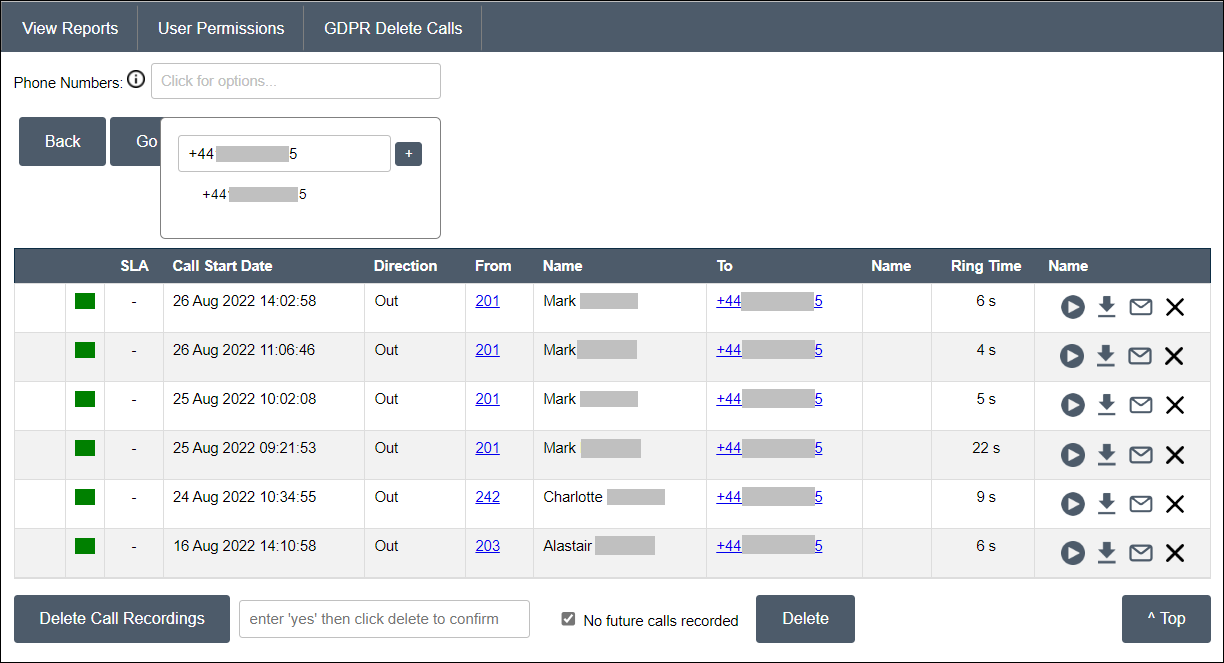
NOTE: Clicking on the [Delete Call Recordings] button will delete all call recordings in the list. Ticking the No future calls recorded option will ensure that any new calls the telephone number requested will not have their call recording archived. If you need to delete a call recording for a single call, click on the X associated with the call.
Offsite Archiving
With the 100GB Call Recording Archive product (or above), there is a premium option to allow downloading of monthly archives of call recordings offsite to reduce the cloud storage space requirement. If this feature is enabled, you can download the monthly archives as per the screenshots below:
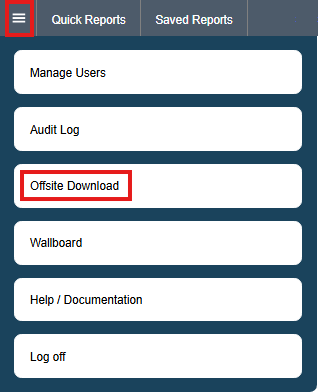
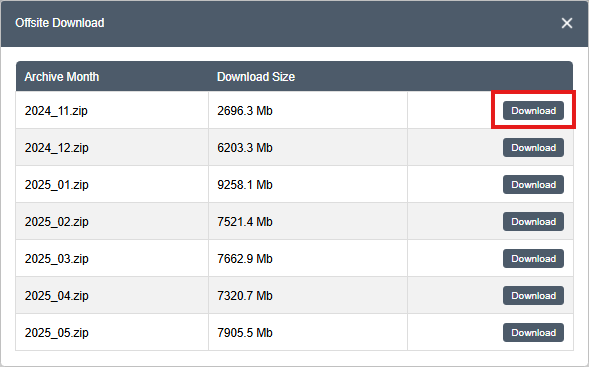
Advanced Agent Analytics
For customers with the Advanced Agent Analytics product used to monitor agent status, the following status options can be defined on the phone system.
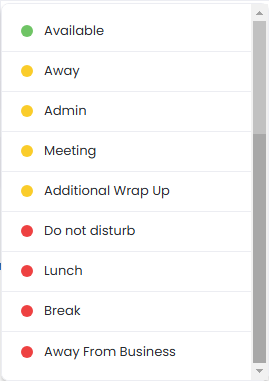
These can be configured on the PBX against each user as following:
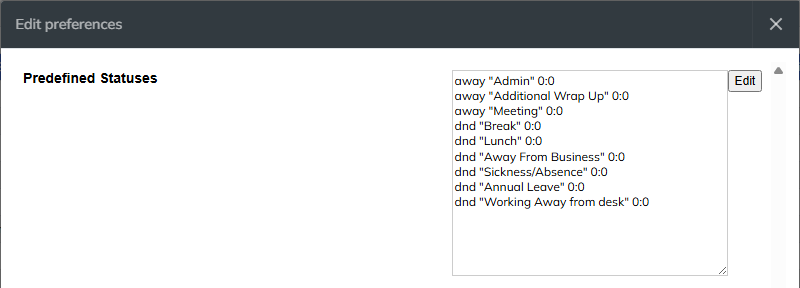
away "Admin" 0:0 away "Additional Wrap Up" 0:0 away "Meeting" 0:0 dnd "Break" 0:0 dnd "Lunch" 0:0 dnd "Away From Business" 0:0 dnd "Sickness/Absence" 0:0 dnd "Annual Leave" 0:0 dnd "Working Away from desk" 0:0
With these in place, it is then possible to filter the agents data table to include those status option. By default, the agents table does not include the agent status columns, so you will need to edit the table configuration and add the status columns by dragging and dropping them as detailed in the Data Tables section above.
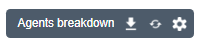
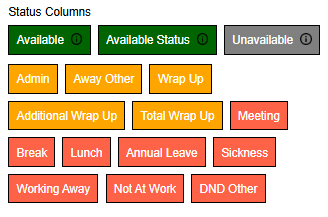
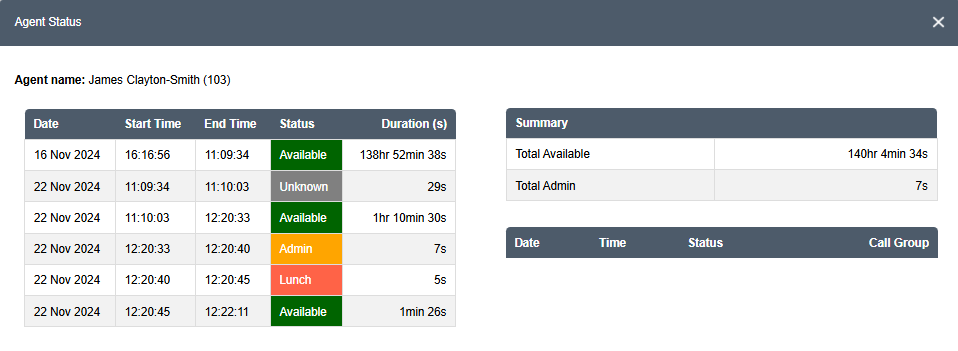
Technical Details
File encryption
Call recording files are collected from the PBX and encrypted using Rijndael AES encryption using a combination of password, secret key and initialisation vector. Once encrypted they are uploaded to the Microsoft Azure Blob Storage service.
File Storage
The encrypted call recording files are stored on the Microsoft Azure Blob Storage service using Read-access geo-zone-redundant storage (RA-GZRS). Full details of the storage mechanism can be found on the following URL:
Access
By default, the storage containers hosting the call recordings are disabled to all access excluding the following:
- Analytics Web Interface (via server-server Rest API restricted by Azure application). Access permissions to files are controlled by the Administrator(s) of the Analytics Web Interface or by a SuperUser who has been granted full access by the Administrator.
- SoftTrain Cloud Azure Administrators
Below is a screenshot of the access permissions defined in the Microsoft Azure Blob Storage service:
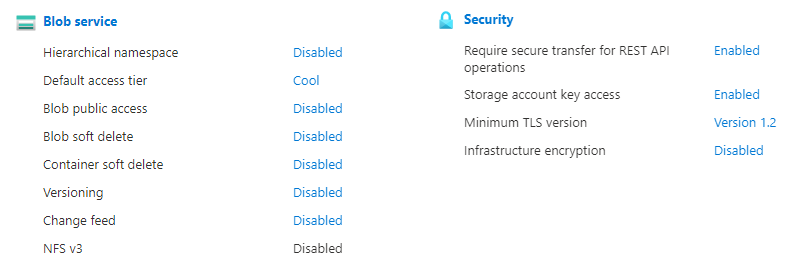
Appendix
1. Wildix Authentication
An administrator account is required to generate a server-server application for accessing call data via Call History API.

2. Troubleshooting
| Issue | Reason & Possible Resolution |
| Inbound (In) calls are not reporting correctly | Do you have filters applied in the FROM field, when they should be in the TO field? |
| Legs are missing from call recording | Try setting the global dialplan variable SPLIT_RECORDINGS=no  |
3. Historical Reporting Data
The call and agent data used by the SoftTrain Cloud Analytics and Call Recording Archive products are sourced from the Wildix PBX so changes to the Wildix PBX will impact the reporting data. The name of the agent associated with the extension is determined by the Wildix Get Colleagues API, so if the colleague/agent name changes, this would be reflected in the Analytics tool. If separation is required to maintain a history of agents that have left the client organisation, the recommendation is to create new extensions for new agents on the Wildix PBX. The client should also keep their own record of extensions associated with the agents who are no longer with the organisation should they need to report on those extensions.
